|
ChurchDB Frequently Asked Questions
| This page contains answers to frequently asked questions handled by our sales staff. |
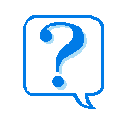
|
|
Can I purchase ChurchDB at my local software store?
ChurchDB is distributed exclusively via the Internet or through independent sales representatives. You can download the complete product from the Thunder Software web site. The product operates in a limited trial mode until you purchase a product license. The trial period lasts indefinately and allows you to store information for up to fifty families. If each family has four or more members then you can store information on all 200+ family members. When you purchase the UnLimited Edition product license you will receive a registration code which will unlock the 50 family limitation.
back to top
I understand that the full version upgrade for ChurchDB is made available to churches for free...whats the catch?
There is no catch! God has blessed and entrusted us with certain talents that we use to help spread the gospel. The ChurchDB upgrade is offered free to churches and christian ministries to provide them with tools to help organize and automate their records so that the body may be built up and equipped to help spread the gospel message. If you qualify for the free upgrade please visit our buy it page and click the free upgrade link.
back to top
I'm not comfortable giving my credit card number over the internet, can I order by check?
Thunder Software has selected FastSpring, one of the finest, most highly respected registration companies to process credit card orders safe and securely. If you prefer, FastSpring can process your order by check or money order, simply check the mode of ordering when purchasing.
back to top
Whats the best way to get started after installing ChurchDB?
The first thing would be to check out security and add any additional login id's you may need. Then visit the code table maintenance window, check out the different code tables, there are lots to choose from. Go ahead and add any codes you think you might need. Next you should add a few families and individuals (remember you need to first setup a family before you can add individuals). Explore the individual tabs, try inserting some different things, are you seeing any of the items you may have added while doing code table maintenance? Then explore the different windows related to the tabs to see how they work. Perhaps visit the labels and letters window to see how the filtering works and all of the different options available, then maybe create a small membership directory.
back to top
What happens to the information I saved when I upgrade to the UnLimited Edition?
Not to worry, any information you have entered while running the Limited Edition will be retained when you upgrade to the Unlimited Edition.
back to top
Can you explain how the giving module works?
The ChurchDB Giving module is a method to track individuals gifts, whether monetary or physical goods. You can have the gifts be from an individual or have them roll up to the family or household level. Monetary amounts can be assigned to physical goods if you desire to do so. All gifts appear on the statements which are printed from the Labels & Letters screen by selecting the Giving option. If what you are looking for is accounting software then we highly recommend purchasing a software product designed to handle your accounting needs.
back to top
How do I backup my data?
At minimum you will need to copy 4 files from the folder that ChurchDB is installed in.
- jkSecure.db
- famPhotos.db
- churchDB.db
- login.ini
For disaster recovery purposes you can reinstall the software from the downloaded installation file and then simply copy these 4 files over the new installation. When you backup the files you should not be logged into churchDB.
back to top
Does ChurchDB run on a network?
ChurchDB is sold as a standalone system, however it is possible to run it over a network where multiple users could have access it. With the current licensing arrangement only a single user could be connected at any one time. To set it up this way you would simply install ChurchDB on each networked workstation and then edit the ChurchDB icon and the ODBC data sources to point to the file location on your network from where you want to run it. To change your ODBC settings you would go to the Windows Control Panel and click the ODBC icon.
back to top
Can I create my own reports?
Absolutely!, By request we have provided a few built in reports (which can be found under the File Open menu and from the Labels & Letters module), including a standard membership directory which is exportable to an HTML format and a photo directory. However because everyones needs are different, determining the output and format that everyone wishes prevents us from shipping a bunch of reports you might never use. A couple of different options are available for you to extract the information you need. One is through the FreeForm Query window, if you are familiar with SQL (Structured Query Language) then this might be all you need. Check out the SQL tutorial that ships with ChurchDB. You can write, save and run your own queries and then export the data to a variety of file types to work with however you wish. Another alternative, would be to use any reporting tool that can access ODBC databases. ChurchDB is built using a small footprint state of the art relational database from Sybase, one of the leading database companies. Any ODBC compliant reporting tool will be capable of accessing the data in ChurchDB. ChurchDB comes with a read only reporting ID that you can use to connect and create your own reports. The login id is info with a password of revelation. Many have asked specifically about using Microsoft Access or Crystal Reports, while we do not advocate or recommend using any specific tool, either of them could be used to create your own custom ChurchDB reports.
back to top
Is there a way to sort the information differently?
You can sort the information that appears on most screens by simply clicking the column heading to sort in ascending order, click it again to sort in descending order.
back to top
How does the typematic find work?
Whenever you see a "find" edit field, such as on the Individual screen, you would expect it to search through the list by Individual Name, which by default is the way it works. But the way it really works is to search through the list using the column that the list is sorted on. So if you resorted the list of individuals by a different column by clicking on the column heading (see sorting above), then the find would attempt to search using that column.
back to top
How do I print the family photo directory?
To print the photo directory choose Membership Directory on the Labels & Letters screen, you will be prompted to see if you want to merge the directory with the family photo database. Two photo directory layouts are available in ChurchDB depending on the photo size preference you choose.
back to top
What are the minimum system requirements to run ChurchDB?
| System Requirements |
| Computer/Processor |
200 MHz or higher |
| Operating
Systems |
Windows Vista,
XP, 2000, ME, NT4 (sp6), 98, 95 |
| Memory |
32MB or more RAM Recommended |
| Download Size |
12.2 MB |
| Disk
Space Required after Installation |
21.0 MB |
| Screen Resolution |
Minimum: 800 x 600
Recommended: 1024 x 768 |
back to top
When working in one of the modules such as small groups can I edit the individuals personal information or do I have to open up the family or individual window?
You do not have to open up the family or individual window, simply double click your mouse on the individual for which you want to make a change, and a separate editing window will open with all of the individuals tabs.
back to top
What is the S.H.A.P.E. tab for and how would I use it?
SHAPE is an acronym that stands for Spritual gifting, Heart (passion), Abilities, Personality and Experiences. Its where you can record an individuals special gifts abilities and experiences to help identify potential people to assist in different ministries. The SHAPE report provides the ability to search the S.H.A.P.E. data using filtering criteria to identify potential individuals that might be recruited.
back to top
When doing table maintenance I received a primary key error, did I do something wrong?
Not at all, ChurchDB is using relational database technology to store your information. What that means is that data in some tables is dependent upon data in another table. The error you received means that you are not allowed to delete a record in a table because it is currently being referenced in a dependent table, thereby keeping the integrity of your data intact. This would occur, for instance, if you have people saved in the database with an attendee type of member, and you tried to delete the attendee type of member from the attendee type code table. If there were no records using the attendee type member then you would be allowed to delete the record.
back to top
Does ChurchDB come with an uninstall?
ChurchDB can be uninstalled by going to the Windows control panel, click add/remove programs, highlighting ChurchDB, then click 'Remove' or 'Change/Remove' to perform the uninstall.
back to top
What is the 'sponsor' ministry item?
This was by special request, a sponsor is a term coined to identify someone that would assist or work with a family in some way, perhaps just to help newcomers feel welcomed and get acquainted. It seemed logical to define this as a separate ministry instead of another code table. The drop down list of sponsors on the family edit window is populated by individuals that are part of the sponsor ministry.
back to top
How Do I Create Giving Statements?
To produce giving statements go to the labels & letters window and click the giving option along the left side, then pick an output type like labels. Enter two dates in the edit fields to retrieve gifts and tithes between those two dates, then click find. You should see three buttons, Print Labels, Print Statements and Export. To print giving statements you would click Print Statements.
back to top
Is ChurcDB compatible with the Windows 64 Bit Operating System?
ChurchDB will work on the new Windows 64 bit operating systems for NEW installations. However if you are migrating from an older 32 bit system to a 64 bit system there are compatibility issues with the file structures that will prevent the software from working correctly.
back to top
|
|
|