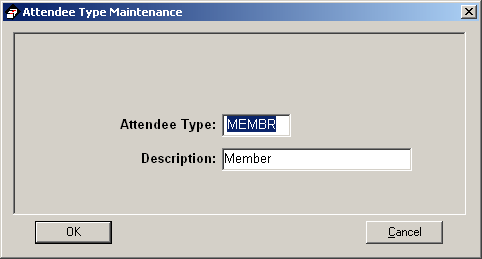Table Maintenance
All code table maintenance behaves the same. A drop down list of all tables
that are maintained appears at the top. When a table is selected all of the
entries in the table are displayed. To edit the Attendee Type of Member for example,
you can double click on the item to display the details for editing. You can
optionally click the Modify button appear at the bottom of the screen. Entries
are added and deleted by clicking the appropriate buttons. There is also an
typematic area that searches for the item you are looking for as you begin keying
it in. The data can also be sorted by clicking in the column title area. This
behavior is consistent throughout most parts of ChurchDB.
Its important to remember that ChurchDB was built upon state of the art
relational database technology. What relational means is that certain data in one
table is dependent on data contained in another table. As an example only the key
value of MEMBR is contained in the individual table, for reporting or display
purposes the individual table is joined to the attendee type table. In other
words to display the description a dependent relationship exists.
The dependencies are crucial to maintain database integrity. The database has
built in database integrity to enforce the relationships, so that if you
attempt to delete the attendee type of MEMBR and an individual exists with that
attendee type defined, the database will prevent you from deleting it.
An alternate method of performing table maintenance is available from some of
the Individual Tabs (Classes, Events, Ministries, Small Groups, Student Info,
Misc and Member History). If you find that a code or role does not exist for a
category you can click the ellipses button  on any one of those screens to open up the specific maintenance window.
on any one of those screens to open up the specific maintenance window.
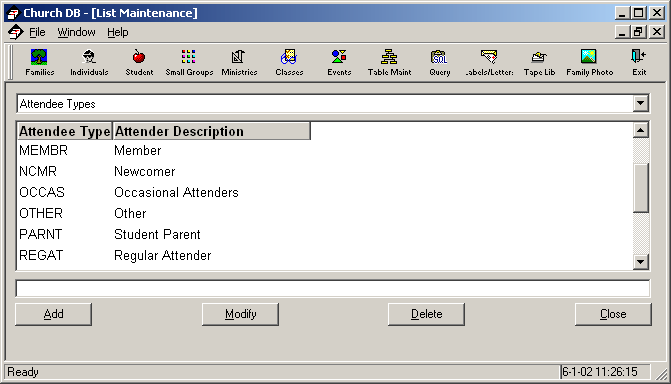 Here is an example of the detailed maintenance window that might be used to
add, modify or delete an entry:
Here is an example of the detailed maintenance window that might be used to
add, modify or delete an entry: 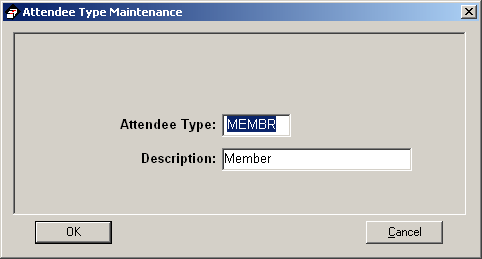
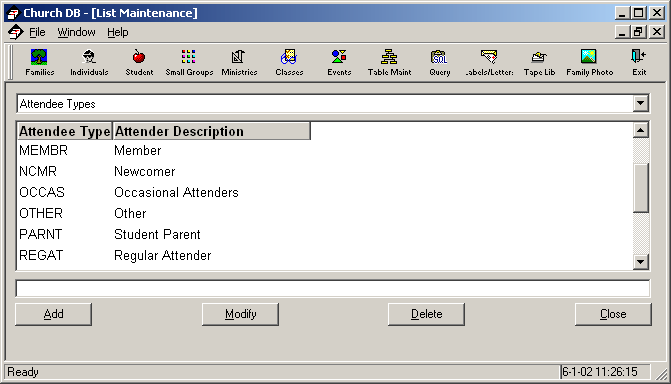 Here is an example of the detailed maintenance window that might be used to
add, modify or delete an entry:
Here is an example of the detailed maintenance window that might be used to
add, modify or delete an entry: